The PlayStation 5 is a brilliant gaming console that truly gives gamers the right amount of gaming oomph while not costing them a kidney.
The biggest problem has been that beautiful modern games take up loads of storage space, leaving you with some tough choices:
Choice A: Deleting games and downloading them only when you want to play them. This makes jumping into an older game too tedious.
Or
Choice B: Getting an external drive and moving games onto them. This works fine for PS4 titles, but for PS5 games you have to play “towers of hanoi” with your games to find a way to move them to your PS5 onboard storage to play them.
Neither are great options, and are quite tedious.
Enter WD_BLACK SN850. The quickest, easiest and simplest way to double your storage on the PS5.
Sony has put out quite a few requirements for the kind of drive that can work with the PS5. From the size, speed and features. Sounds intimidating right? How do you know your drive is going to work.
The SN850 meets all the requirements Sony has listed and takes less than 2 minutes to install and get it running.
Before we get into the steps to install, let’s talk about the drive.
WD_BLACK SN850 Specs:
For the drive with the heatsink
- Storage: 500GB to 2TB
- Read: 7000MB/s
- Write: 5300MB/s
- Type: PCIe Gen4 x4
- Connector: M.2
- Form Factor: 2280
- Dimensions: 8cm x 2.21cm x 0.23cm (3.15″ x 0.87″ x 0.09″)



WD were kind enough to send us the 1TB version for testing. The specific model number is WDS100T1XHE.
Speed
The PS5 demands high speed storage in order to give you the best gaming experience. This is why they have put in a pretty high limit of 5,500 MB/s read speed on the drives.
The WD_BLACK SN850 is rated at 7,000 MB/s, which destroys that limit and gives you enough headroom to feel comfortable that the drive will work really well.
When you add an SSD to the PS5 for the first time, it will do a benchmark test. In our testing this test rated the SN850 at 6,500 MB/s. Which is still pretty darn close to what WD said.
This is great, because Sony tests for sustained reads and not just peak performance. This test is what we would call an A+ pass ;).
We also did a simple file copy test, in that we copied the game “God of War” which is a 45.9GB game to the SSD and back, measuring the time it took for each direction.
From PS5 to SN850: 41.38s
From SN850 to PS5: 3m 19.42s
What this means is that the WD_BLACK SN850 has a much higher write speed than the one inside the PS5, because the PS5 read speeds would be a minimum of 5,500 MB/s, but the write speeds are nowhere close to the SN850 5,500 MB/s. Making copying games to the PS5 extremely slow in comparison.
Overall you can bet that we are impressed with the performance of the WD_BLACK SN850. Enough speed for games.
Other Features
PS5 recommends the use of a heatsink for the SSDs, and we are all for it. Given the kind of speed this SSD is pushing, it is bound to get pretty toasty.


Normally heatsinks are not pretty to look at, and with the PS5 limitations they also need to be pretty sleek. Thankfully WD have made this SSD look pretty great. Following the WD_BLACK design from other hard drives. This SSD is not one of the best looking, it IS the best looking SSD you can buy.
It’s sad that Sony doesn’t make any clear side plates for the PS5. That coupled with a transparent SSD shield would be just what I would like to be able to flaunt the WD_BLACK SN850.
The SN850 comes with a small RGB LED on one side of the heatsink. Unfortunately in a PS5 you won’t be seeing that anytime soon, but it wouldn’t matter if you could since it only works on a Windows PC.
The RGB LED can be customised via the Western Digital Dashboard. The dashboard does other things like: update the firmware, checking drive stats, and run diagnostics.
The PS5 Setup
Follow these steps and you will have the SN850 up and running in no time.
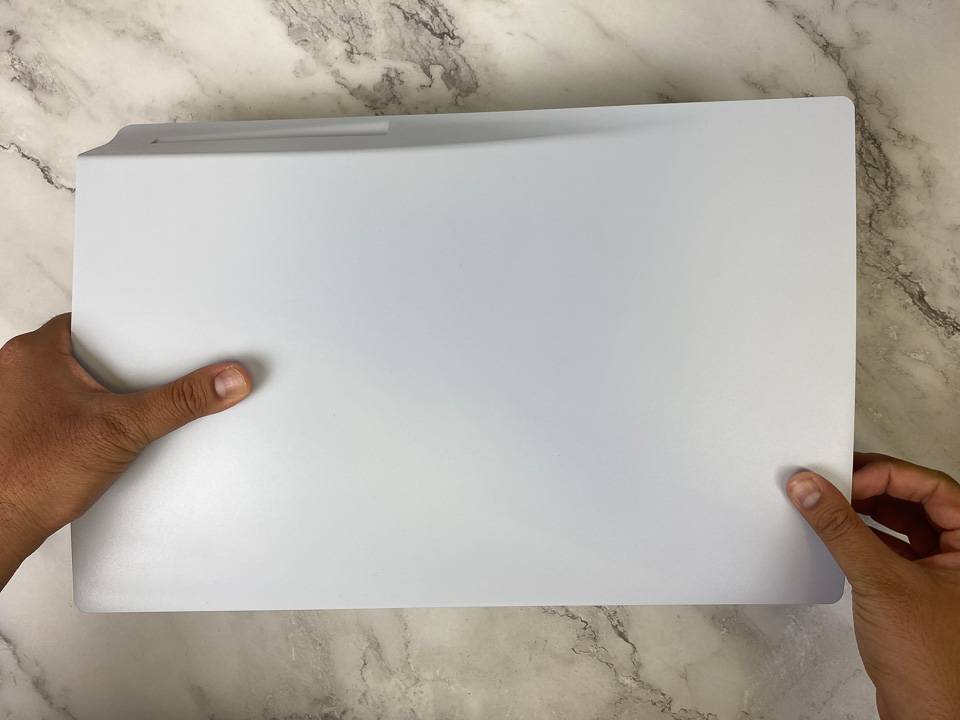





1. Get yourself the WD_BLACK SN850 with the heatsink. We recommend the 1TB option. Get a star screw driver.
2. Grab your PS5 (Turn it off and unplug it) and remove the stand
3. Get ready to open it up. Don’t panic, it’s super simple.
4. Lay the PS5 on it’s left side (for this with the disk version, this means the drive should be up)
5. Pull the corner of the plate with the logo upwards (upper right corner), and pull the bottom part sideways. And just like that the side plate is off.
6. Locate the SSD shield, and unscrew it.
Optional: Admire the attention to detail and the PS symbols on the screw
7. Remove the screw inside along with the mount (a silver ring)
8. Place the ring in the hole that says “80”
9. Insert the SN850 into the slot, and push it gently but firmly in till it clicks.
10. Push the other end down, insert the screw and screw it in.
11. Put the shield back, snap the PS5 plate back on.
12. Plug in your PS5 power cord, and HDMI and turn it on.
13. You will get a screen asking you to format the SSD, followed by a speed test. Follow the steps and you are good to go.
That’s it.
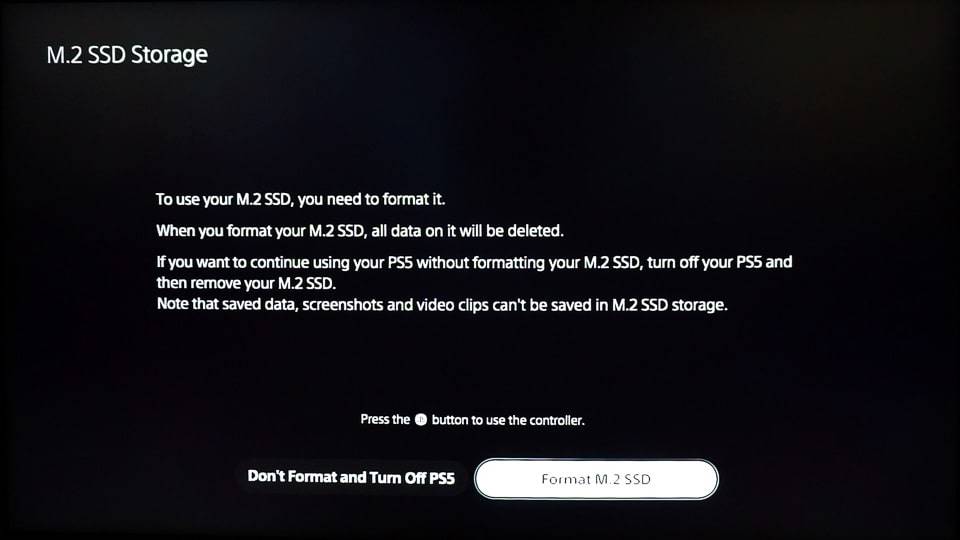
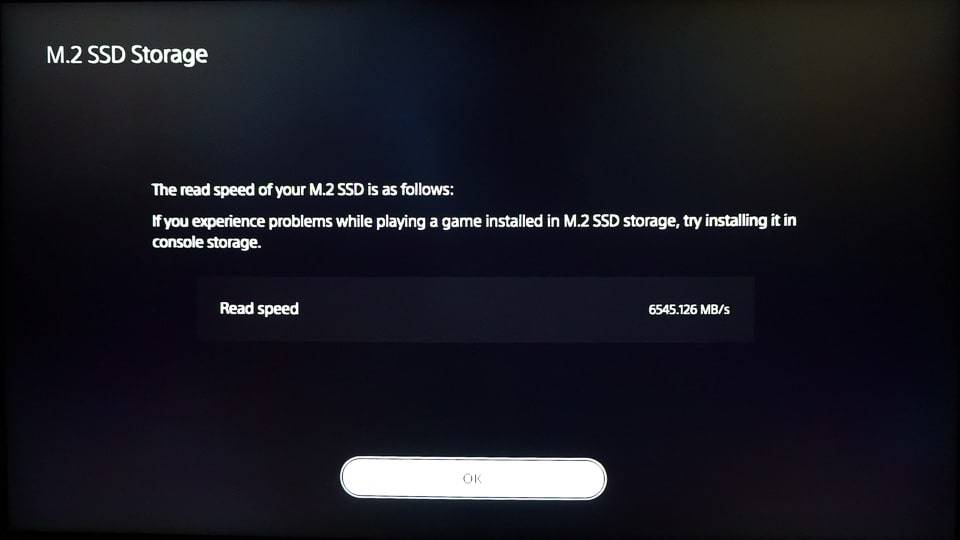
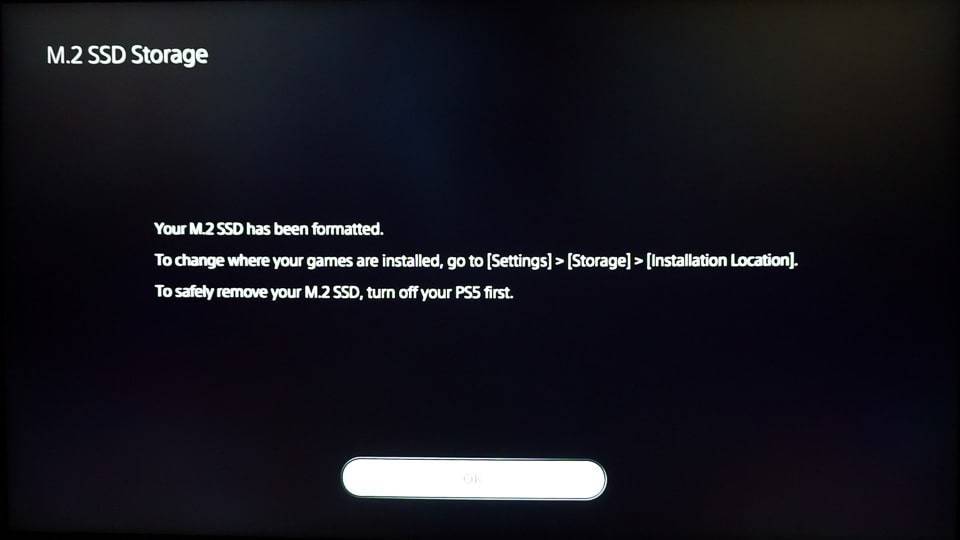
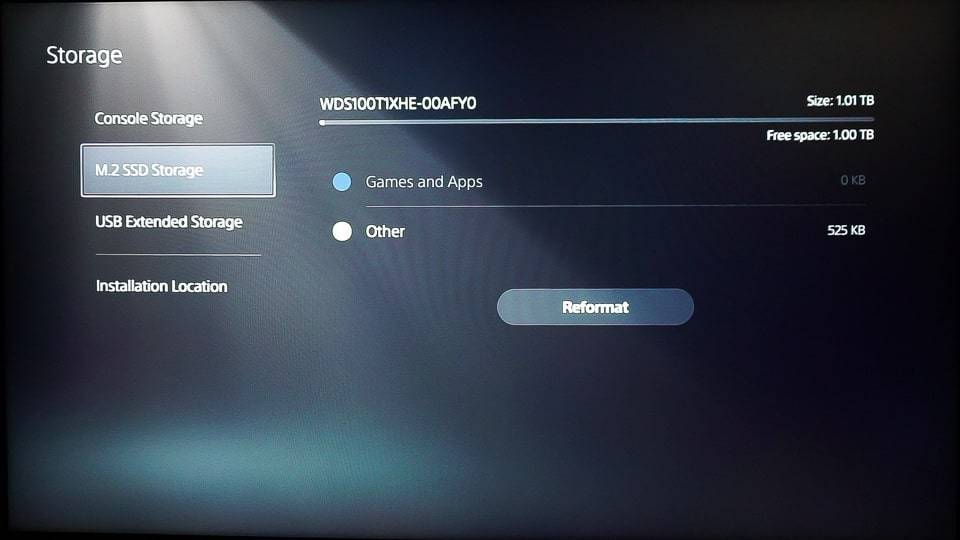
Final Thoughts
The 1TB WD_BLACK SN850 NVMe SSD is the perfect upgrade for your PS5. This is an absolute no brainer. Once you have it installed, you will be wondering how you ever used your PS5 without it. An absolute must have for anyone who plays more than 5 PS5 games.
For me this is an even more important upgrade than getting a good pair of headphones, because chances are, your old wired gaming headphones are doing a banger job.
Put this on your wishlist, thank me later.
Note: WD sent us the WD_BLACK SN850 for review, however this is not a paid promotion and our thoughts are our own.