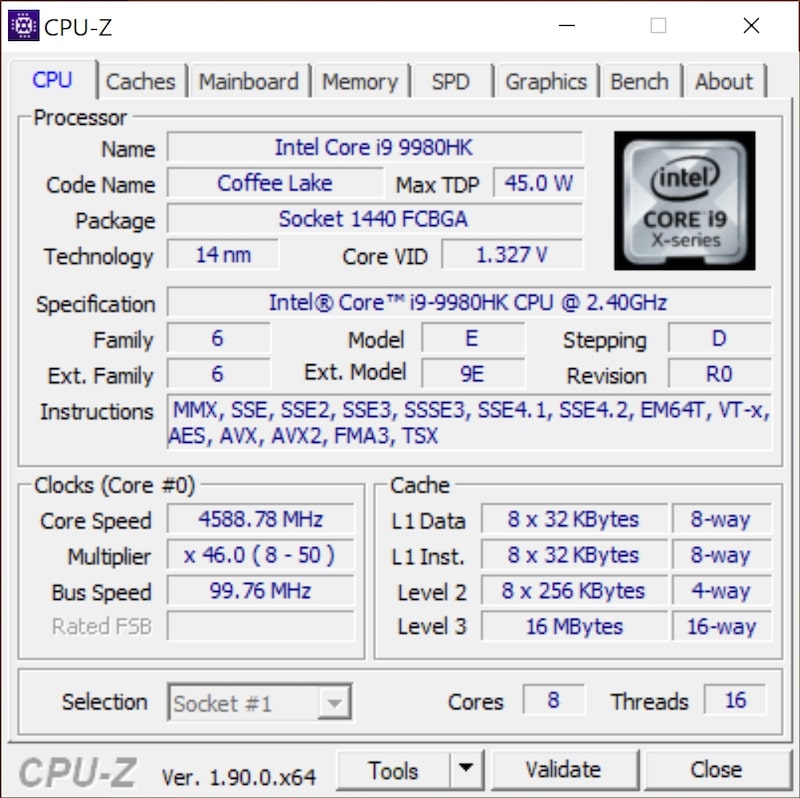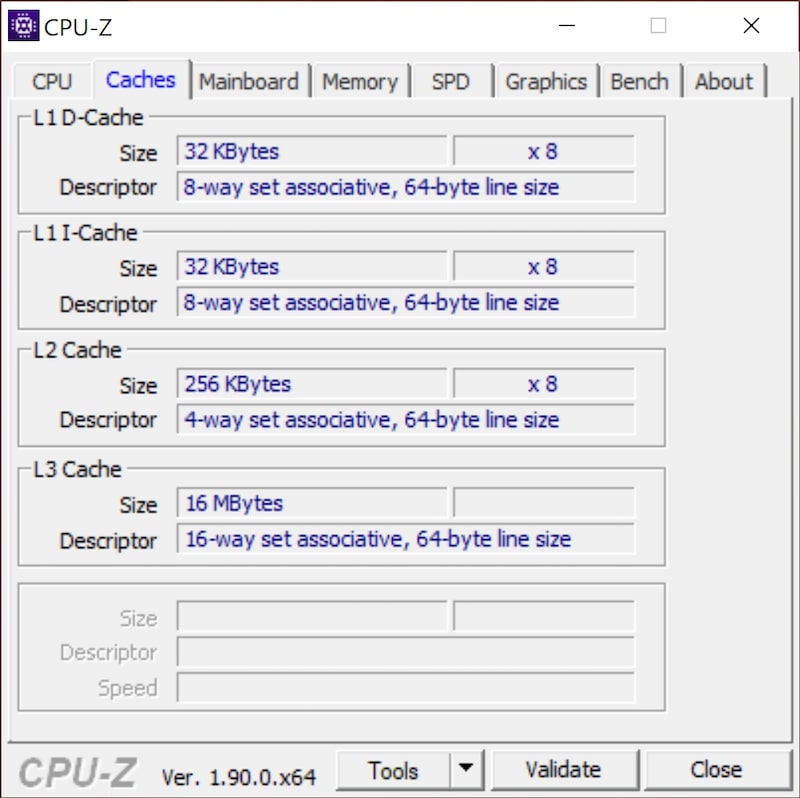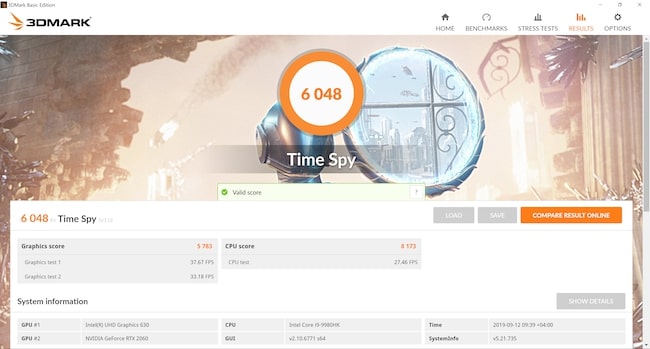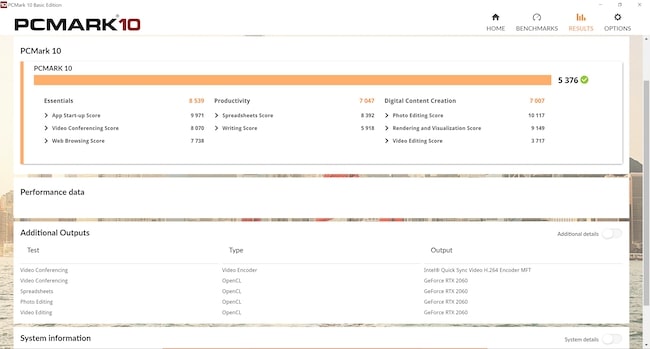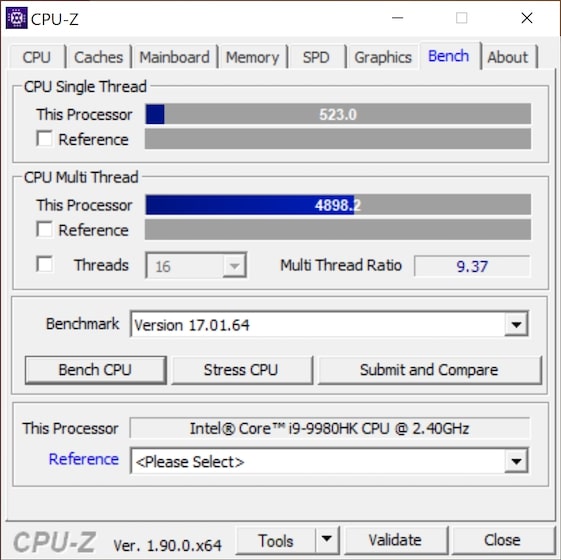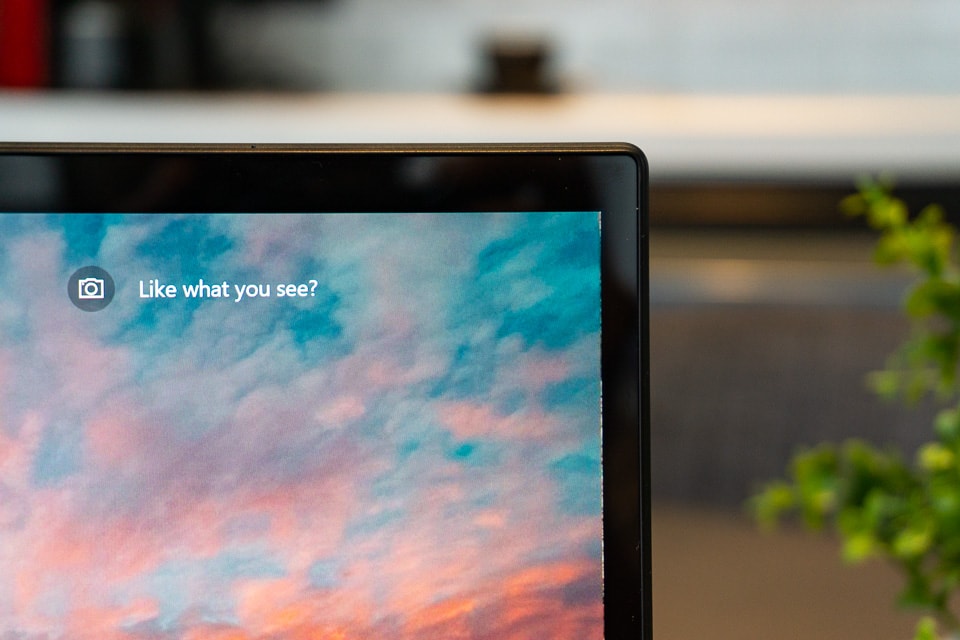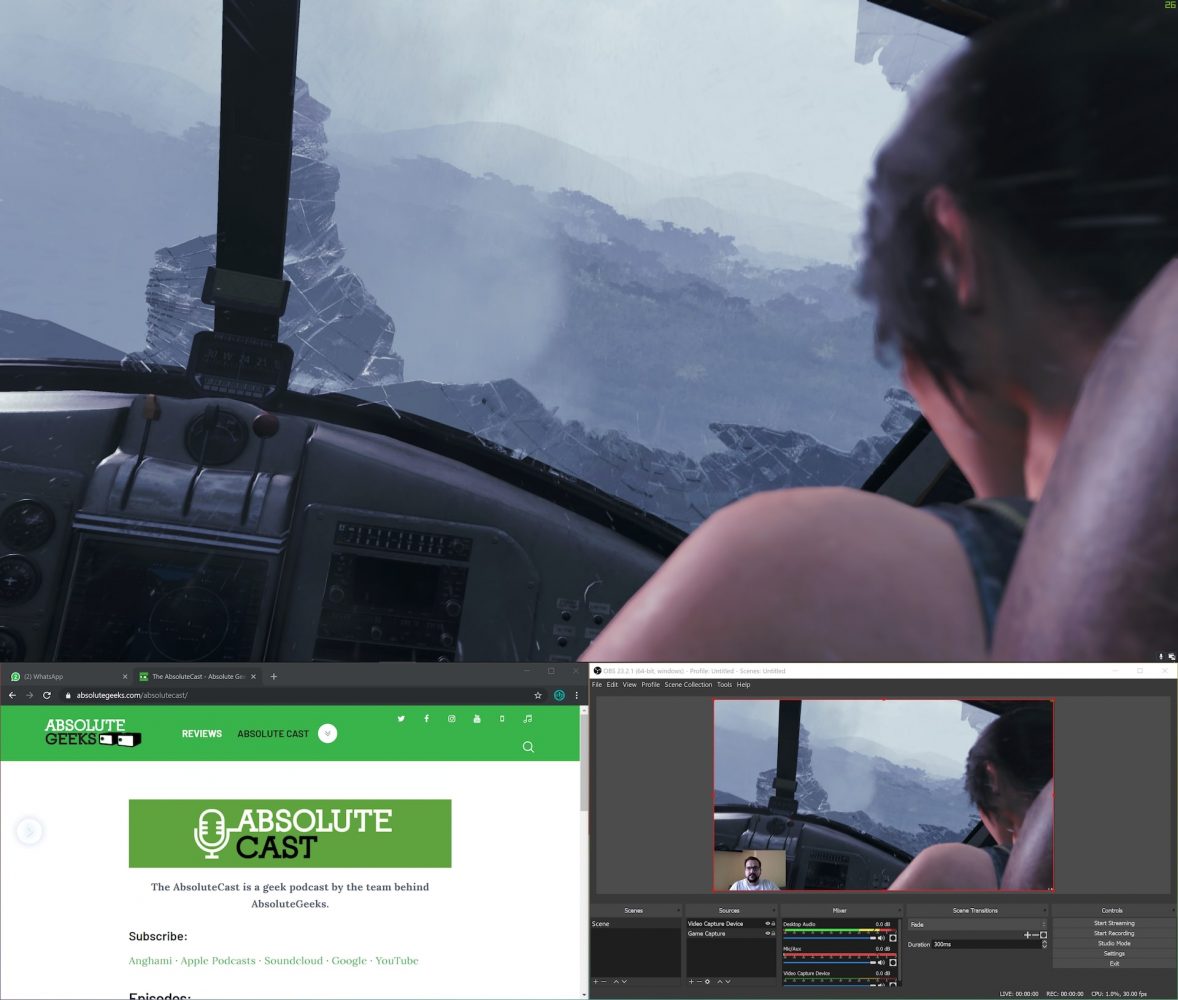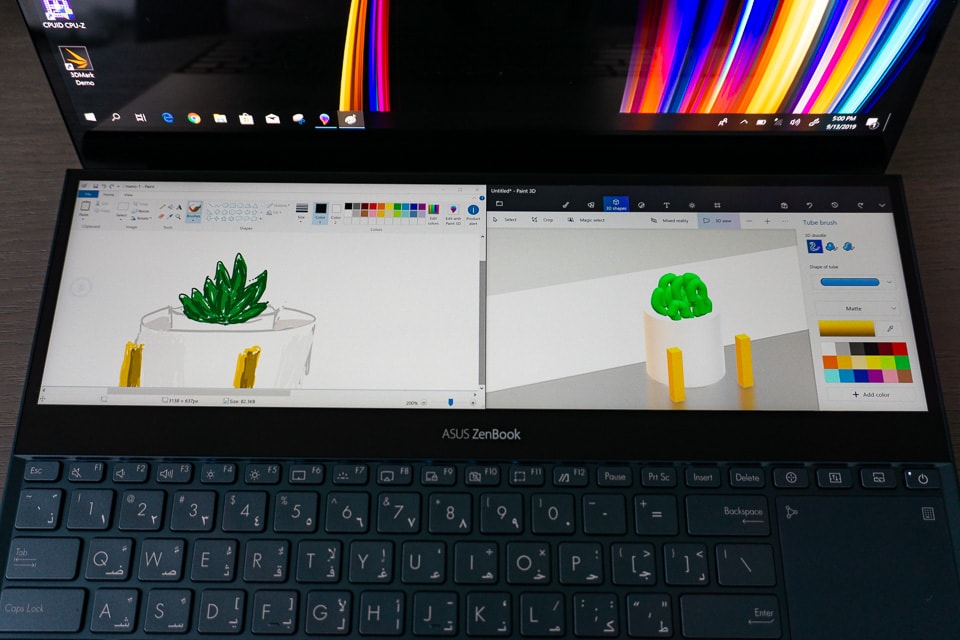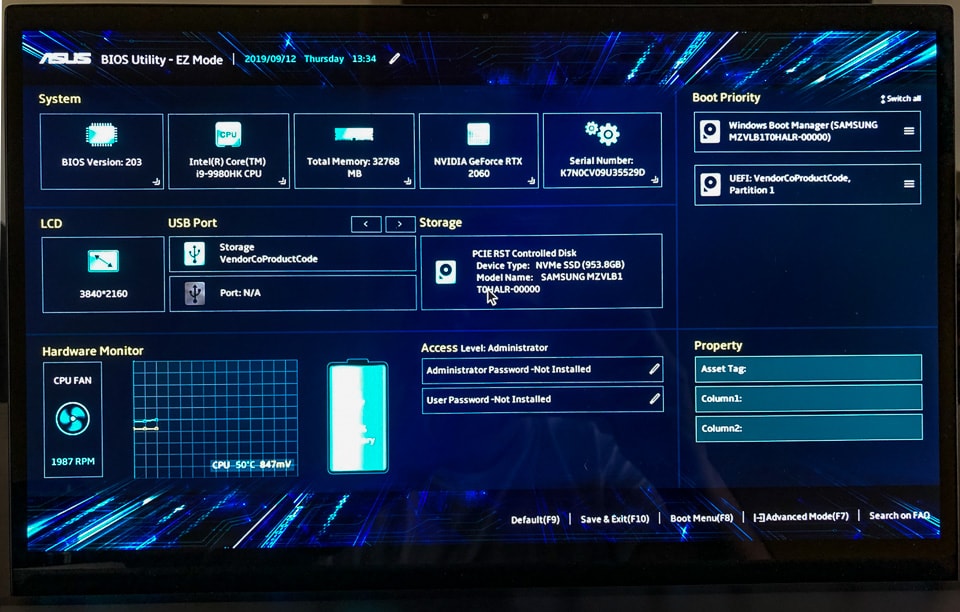ASUS is back at it again, pushing the envelope and thinking outside the box. In this case the box that is your screen. We are taking a look at the ASUS ZenBook Pro Duo UX581. The latest beasty machine targeting creatives and the daring. A dual screen laptop with specs to keep you using it for days, but a price-point that would require you to work many overtime hours.
Multi-screen laptops are not exactly new, but ASUS has probably the best, most elegant and nicest implementation of the concept yet. Check it out for yourself at Gitex.
Design & Build
The ZenBook Pro Duo is an absolute beast of a machine, while in the body of an elegant broadway actor. What I mean is that the laptop looks pretty damn good and holds a lot of versatility in a relatively small form factor.
It is not the smallest laptop out there, but it easily fit in my 15” laptop bag while leaving enough room for all my daily carry-with-me stuff. It is also not the lightest laptop but considering what it can do, it’s acceptable.
The overall design is a rather understated ASUS look. It’s not a flashy Republic of LED-fanboys type of laptop, but has a more elegant mature look. The body itself is super sturdy, which also applies to the screen. With barely any visible screen flex, this laptop is an absolute tank.
There is one thin and small LED strip on the front, lower edge of the laptop. This serves more of a notifier rather than an attention grabber.
The screen has pretty thin bezels and so is a pleasure to look at. When opening up the “main screen” the laptop lifts up. This is ASUS’s ergo lift design, made to improve cooling and ergonomics, I’m a fan. This doesn’t affect its usability on the lap or soft surfaces like a bed or sofa. Thought I wouldn’t recommend it, due to the heat it generates.
Before I continue, let me point out that this laptop costs a cool 14,000 AED. Yup. Keep that in mind for the rest of the review.
Performance
In order for the ASUS ZenBook Pro Duo to perform well with two supremely high resolution displays, it would need to have some pretty insane specs.
The specific specs of the unit we had was:
- Intel Core i9-9980HK – 2.4-GHz Octa-Core CPU
- 32GB RAM
- 1TB PCIe SSD
- Nvidia GeForce RTX 2060 GPU with 6GB of VRAM
It also has the Intel UHD 630 for low power graphics requirements, but that’s not part of our focus so let’s gloss over it.
For more details on the specs you can head over to the ASUS website.
Here are the benchmark tests we ran on the ASUS ZenBook Pro Duo:
The benchmarks are actually pretty alright. A little underwhelming considering the beefy specs on this laptop. Would have expected it to have a much better score on all tests.
I think a major part of the issue here is the thermal throttling. While ASUS has put a lot of thought and effort into keeping this laptop cool, that i9 and RTX 2060 are a lean mean heat machine. The ASUS ZenBook Pro Duo ran hot at the smallest hint of heavy usage. But the fans didn’t make all that much noise and I feel probably could have spun a little faster. Yes low noise is desired, but higher performance is a requirement and noise takes a back seat.
The huge heat-pipes and ergo lift design somehow weren’t enough to keep the ZenBook cool enough to really tap into the performance.
The games we tried were Shadow of the Tomb Raider and Black Ops 4.
ASUS told us that the dual screen system is great for gamers who stream. You can manage your stream and chat on the bottom screen while also playing the game on the main screen.
I tried this by playing BlackOps4 and SOTR as either a screen recording or streaming on Twitch. My honest opinion is that this laptop can only work in those scenarios if you put the graphics settings down to Medium or Low, and those also running at 1080p resolution or 720p. In those specs you can definitely get the most benefit from this dual screen setup. Sure the quick actions allow you to setup things in a snap, but are you ready to sacrifice that much of performance? Maybe if you are a casual streamer, it wouldn’t be a problem. But then would you spend that much on a laptop?
The reason I mention this is because this laptop is meant for creatives, but it’s also been kinda targeted at gamers. It seems to miss the second group, so maybe they should focus around creatives.
Screen(s) & Battery
The biggest draw of the ASUS ZenBook Pro Duo UX581 is obviously the “Duo” part of the name. Yes, if you haven’t caught on already, this laptop has two screens.
The main screen on the top and another one right above the keyboard. THis one is called the ScreenPad Plus
Here are the specs:
Main Screen:
- 15.6” OLED 4K Touchscreen
- Resolution: 3840 x 2160
- Aspect Radio: 16:9
ScreenPad Plus:
- 14” 4K-ish
- Resolution: 3840 x 1100
The main screen is pretty great. It’s got a great viewing angle, small bezels, good colours and it’s touch screen. You would be extremely happy with this screen as your primary screen on any laptop. The main screen is glossy and so does have the regular glare you would get from just about any glossy laptop screen. Not a deal breaker, but something to consider.
The secondary screen in the UX581 is pretty great. The dimensions make it more like half a screen. The screen is a matte finished, high resolution display that works absolutely brilliantly. You are not forced into a gimmichey experience as the screen literally behaves like any secondary screen. Only difference is that it’s attached to your main laptop and its below the main screen.
You do get the ASUS software for the ScreenPad Plus which assists you in almost every way. On the main screen when you drag a window it gives you a small pop-up which allows you to quickly snap windows around. Superb.
Windows on the ScreenPad itself are a “snap” (ba dum tss) as well. They behave like regular windows and snap around with some customisations from ASUS. This allows you to either split up the screen into 1, 2 or 3 columns, or you can just have windows hanging around willy-nilly. It’s all really smooth and seamless. So smooth that I even once tried to drag a windows between the two screens. Obviously that doesn’t work, but it almost did. Mind warping.
You can even setup quick actions on the ScreenPad Plus Software, so that it will automatically launch apps and position them on all the various screens (main and secondary).This is absolute baller, as it got me to setup my streaming environment in a heartbeat. Chat, Streamer and Game all launched and setup with one tap of the screen.
There is a mode that allows you to extend a window across both screens. I didn’t really enjoy this experience and would personally never use it. I would much rather have separate windows on the screens. The main screen being the main working bench, the secondary screen being my auxiliary or supporting screen. WIth maybe a chat or video or even a supporting material for writing reviews etc.
One issue I had was that you can’t tilt the ScreenPad at all. It lays flat, along with the rest of the laptop. This makes it rather awkward to use. You have to hunch over to see it. I do understand that if you tilted the laptop it would cover the main screen, but even a few degrees of tilt, Just to get that seamless feel going, would have been more than enough.
Another issue is that while using the stylus there is no palm rejection. So we kept pressing random points on the screen. The mouse will jump to where your palm touches the screen. It’s annoying and requires you to use the stylus in a not-very-natural way. Not a bit deal in my opinion.
Keyboard, Mouse & Stylus
I have such a split experience for both of these “peripherals” and it tears me up. Let’s start with the good. The keyboard.
The typing experience on the ASUS ZenBook Pro Duo is actually lovely. The key travel is just about enough. Typing this article on that keyboard was an absolute treat. The keys are silent enough and clicky enough to give you a very satisfying typing experience. A Keyboard is not only about the key travel and speed, for me it’s even the audio, texture and ease of getting used to it.
While it’s clear that some compromises have been made in order to put the keyboard next to the trackpad. The keyboard itself is very easy to get used to. My only main issue is that I can’t use this keyboard one handed for some actions, like taking a screen grab or using Home and End. It’s a small problem that I can work around.
The secondary and minor issue is that the keyboard is pretty high up. Thus you definitely need a wrist pad for long typing sessions on the ZenBook Pro Duo. My wrists and fingers eventually started to hurt while using without the wrist pad when I took the laptop for me on a weekend getaway. I’m not a fan of requiring to carry any extra stuff
The trackpad on the ZenBook Pro Duo gives me mixed feelings.
While the trackpad itself work quite well. Thanks to it’s location the trackpad is actually quite uncomfortable to use. ASUS has added this button that allows you to convert it into a number-pad. Press and hold the area on the top right, and you get this overlay which works surprisingly well. I only need to use it every now and then, so for my use-case it was perfect.
ASUS includes a stylus with the ZenBook Pro Duo. They say it’s meant for the second screen, but it can be used for the primary screen as well.
The stylus is pretty great for when you need to get into drawing or writing things. For me personally it’s not a very natural experience, I have to hunch over the laptop and only have a small working space. The main screen of the UX581 doesn’t go completely horizontal, so you can’t actually draw on it without the fear of breaking something.
Having said all this drawing was fun, and we even messed around with some 3D objects. Whether it’s a real advantage will depend on your use case.
Note that the stylus has a tiny battery in it, while we couldn’t test how long it lasts, it’s a good thing that you can replace it yourself. Make sure to open it up and remove the little plastic piece when you get this laptop new.
Webcam and Speakers
The webcam on the ASUS ZenBook Pro Duo is actually quite competent. The camera itself is a 0.9MP camera and the video quality can only go up to 720p at 30fps. Having said this, it actually does a pretty good job. If you have optimum lighting then the subject is very clear. While sitting with my back against the light, the camera held on quite well by darkening the background and brightening up the subject in the foreground. Overall quite impressed. If you have to use a webcam in a pinch, this would be perfect. If however you are a gamer, then this won’t be your daily driver.
As an extra ASUS has added a little button you can press to deactivate the webcam. This is something I have personally not seen in recent laptop. But with the growing concern for privacy, I think it’s a great feature. Now if you trust it or not, it’s up to you, you can still cover it with a physical privacy cover if you want to.
The speakers on the ZenBook Pro Duo are from Harman/Kardon. While audio is a matter of opinion, to my ears the speakers actually sounded pretty brilliant. There points while playing tomb raider I felt like the speakers couldn’t handle the bass at times. However while listening to my favourite testing tracks (esp. The Chain by Fleetwood Mac), the audio quality was on point. The speakers are on the side of the laptop and are pretty clear. The mids are very good, the highs are decent and but the lowest point are the lows (pun intended).
The only major gripe with the speakers is that they don’t get very loud. But that’s expected. In the end I have to say, great audio quality.
Ports and What’s in the box
The complete list of ports on the ASUS ZenBook Pro Duo is:
- 2x USB Type-A Ports (3.1 Gen 2)
- 1x USB-C Thunderbolt 3 port
- 1x Audio jack
- HDMI 2.0
That’s about it. Unless you want to count the power port as well. A bit underwhelming overall for a laptop that definitely has enough space to fit in a few extra ports here and there.
In the Box you get:
- Stylus
- Wrist Pad
- Charger
Let’s talk about BIOS. Yes this doesn’t really go here, but I don’t actually know where it does. ASUS has quite a brilliant BIOS Screen. I haven’t jumped into the BIOS of a modern laptop in a while, so it was a surprise to me when I saw quite an amazing GUI. Takes some time to understand whats going on, but it is so refreshing to see this level of attention from a manufacturer. It is going to become my staple to get into the BIOS for every laptop henceforth.
Final Words

I know I said at the start of this review that ASUS has targeted this laptop towards creatives. That’s the way they position it at first. Eventually they talk about how it can be great for gamers, by allowing you to put your chat on the second screen along with your stream management. My experience was that this laptop can’t handle intensive games on high graphic settings while also doing all the other stuff. My best gaming experience was with ScreenPad Plus disabled.
Other than that, this laptop is everything you would want and more.
ASUS is really pushing the boundary with such a laptop. Solid Built, Superb Specs, Loads of usability and an absolutely smooth experience. If you have the dough, the go for the duo.
Here is a video review of the laptop focused around musicians and music content creators.