Look, I’m not gonna lie, my iPhone’s built-in camera app is pretty darn good for casual snaps and videos. But when Apple dropped their new Final Cut Camera app, I was intrigued. Could this freebie app really elevate my iPhone videography to the next level? I put it to the test, and let me tell you, it’s a mixed bag of tricks.
Manual Mayhem: Where the Magic Happens
First off, let’s talk about manual controls. This is where Final Cut Camera truly shines. Unlike the vanilla camera app, you get granular control over ISO, shutter speed, white balance, and more. For a control freak like me, this is pure bliss. I can finally dial in that perfect cinematic look without relying on third-party apps. If you’re rocking an iPhone 15 Pro or Pro Max, you even get to play with the coveted Apple ProRes format for maximum video quality. Score!
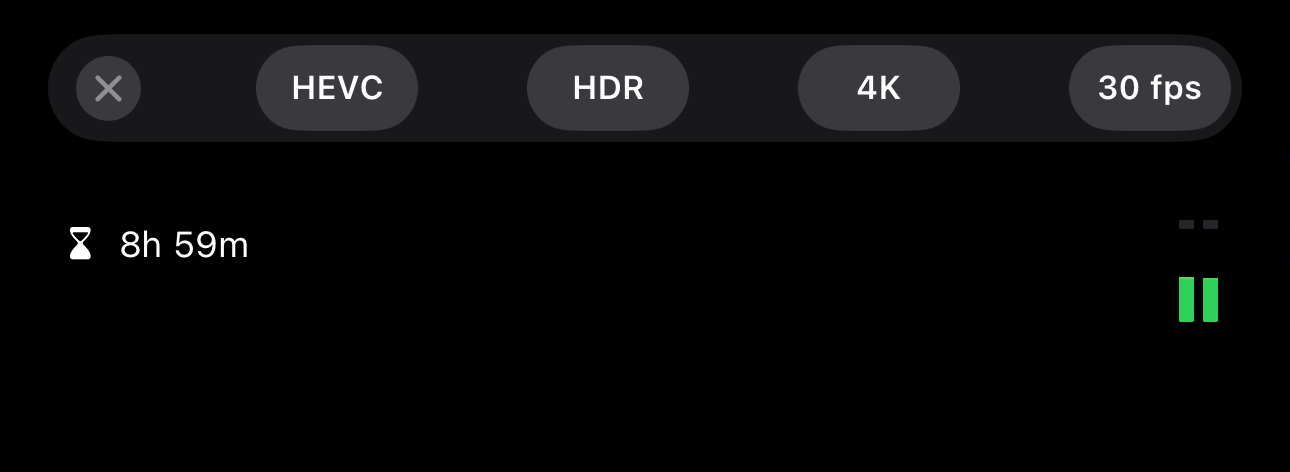
Here’s a quick rundown of what these controls do for the uninitiated: ISO basically controls how sensitive your camera sensor is to light. Lower ISOs are great for bright scenes, while higher ISOs are helpful in low-light situations. But there’s a trade-off: cranking up the ISO can introduce unwanted noise into your videos. Shutter speed determines how long the camera’s sensor is exposed to light for each frame. A slower shutter speed lets in more light, but it can also blur your videos if you’re shooting handheld. And finally, white balance ensures that the colors in your videos appear natural under different lighting conditions. With manual controls at your fingertips, you can experiment with these settings to achieve different creative effects and capture stunning visuals in various lighting scenarios. It opens up a whole new world of possibilities for videographers of all levels.
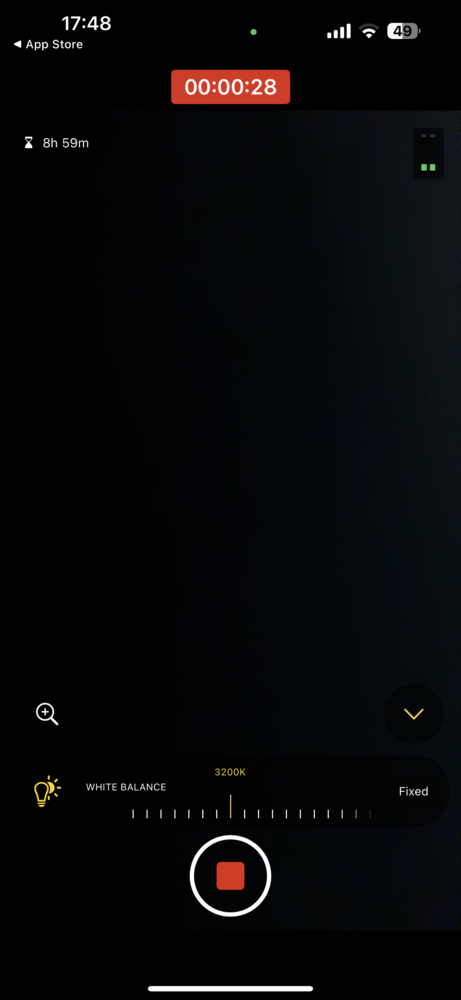
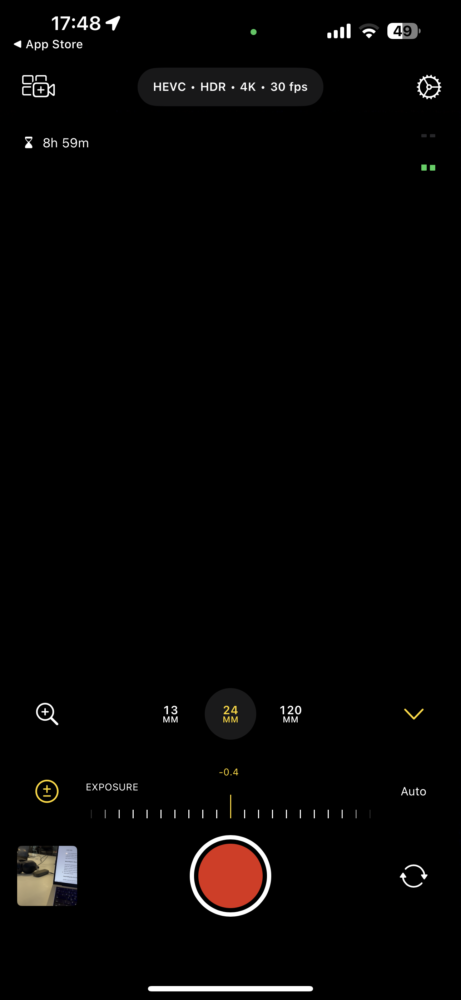
Focus Pulling Like a Pro (Sort Of)
Another neat trick up Final Cut Camera’s sleeve is focus pulling. This basically means manually shifting the focus from one subject to another during your recording. It’s a technique that professional videographers use all the time to create a sense of depth and guide the viewer’s eye throughout the scene. Imagine a scene where you start with a close-up on a flower, then slowly rack the focus to reveal a vast landscape in the background. That smooth transition? That’s focus pulling at its finest.
Now, achieving this kind of magic with a tiny iPhone screen can be a bit tricky. But Final Cut Camera’s focus peaking feature helps you nail it with precision. When you activate focus peaking, the parts of your frame that are in focus will be highlighted with a colored outline (usually green or blue). This gives you a real-time view of where your focus is at and how it shifts as you adjust the focus dial. It’s a bit like having a miniature focus puller built right into your iPhone, and it can definitely elevate the production value of your videos.
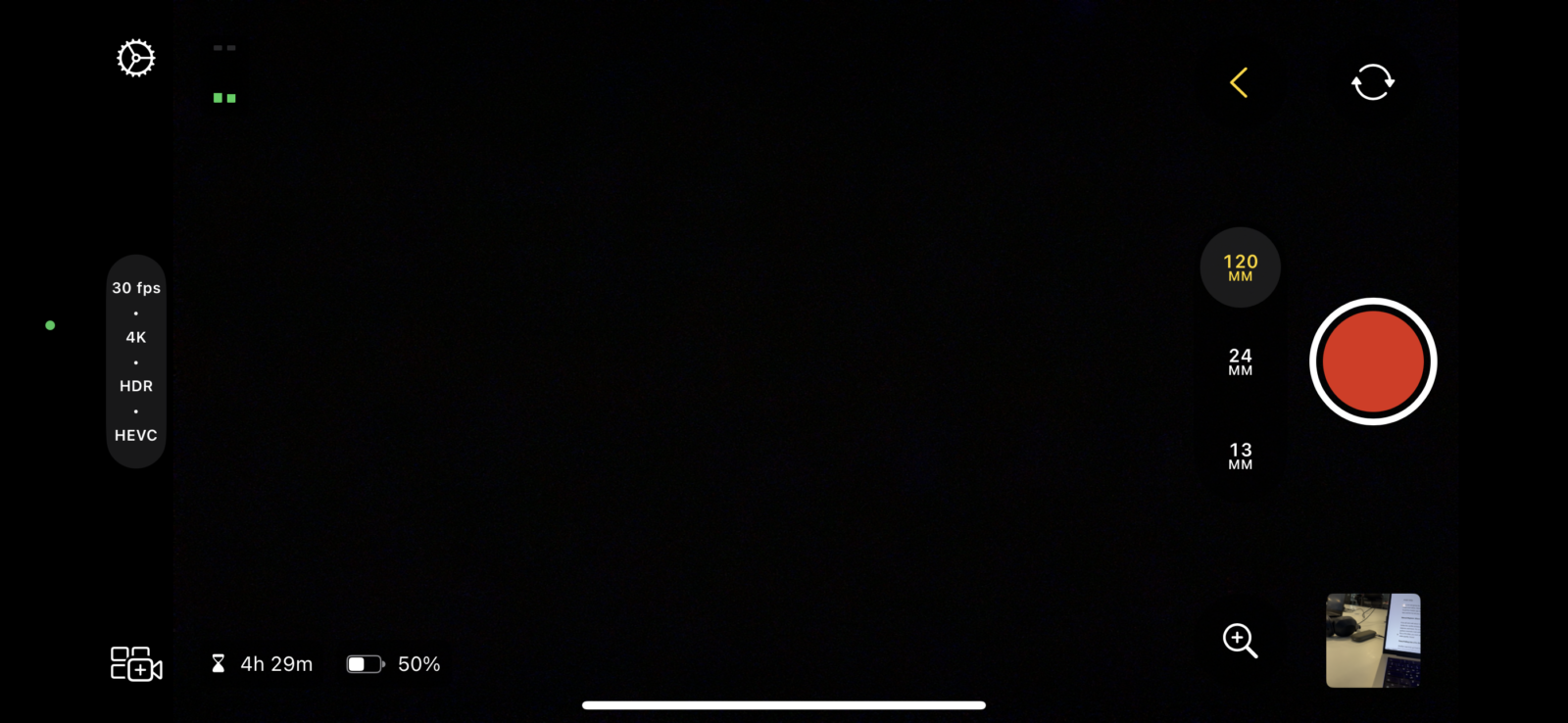
Zoom Zoom Zoom: Smoother Than Butter
Say goodbye to the jerky, imprecise digital zoom of the default camera app. Final Cut Camera lets you zoom in and out with a fluidity that rivals high-end dedicated cameras, thanks to its intuitive slider. It’s a subtle detail, but it makes a world of difference when you’re trying to capture that perfect shot on the fly. Imagine you’re filming a wildlife documentary and you spot a majestic lion in the distance. With the clunky zoom of the stock camera app, you might end up with a pixelated mess by the time you get a close-up.
But with Final Cut Camera’s smooth zoom, you can gradually ease into that perfect framing without sacrificing image quality. This precise zoom control is also a boon for videographers who shoot on the go and don’t have the time or luxury to set up elaborate camera rigs. Whether you’re capturing a candid street scene or a dynamic sporting event, Final Cut Camera’s zoom functionality ensures you can frame your shots exactly how you envision them, all without any annoying digital jitters.
Multicam Madness: Only for the Pros?
Now, here’s where things get a bit tricky. Apple seems to be nudging users towards their Final Cut Pro editing software with the Live Multicam feature. This lets you record from multiple iPhones or iPads simultaneously, creating a multi-angle setup that’s perfect for vloggers or anyone looking to capture events from different perspectives. Sounds cool, right? But there’s a catch: you need a Final Cut Pro for iPad subscription to actually use this feature. So, if you’re not already a subscriber, you’re essentially being teased with a functionality you can’t fully enjoy.
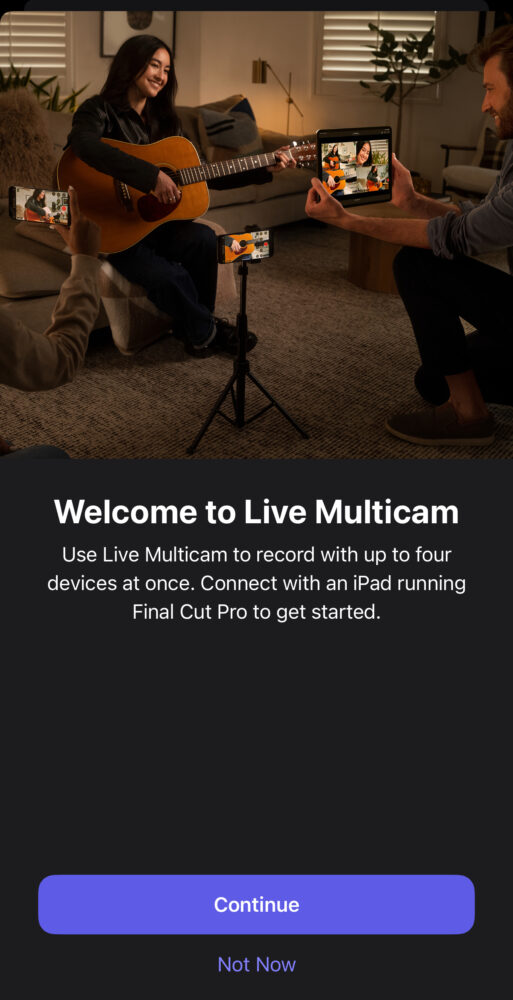
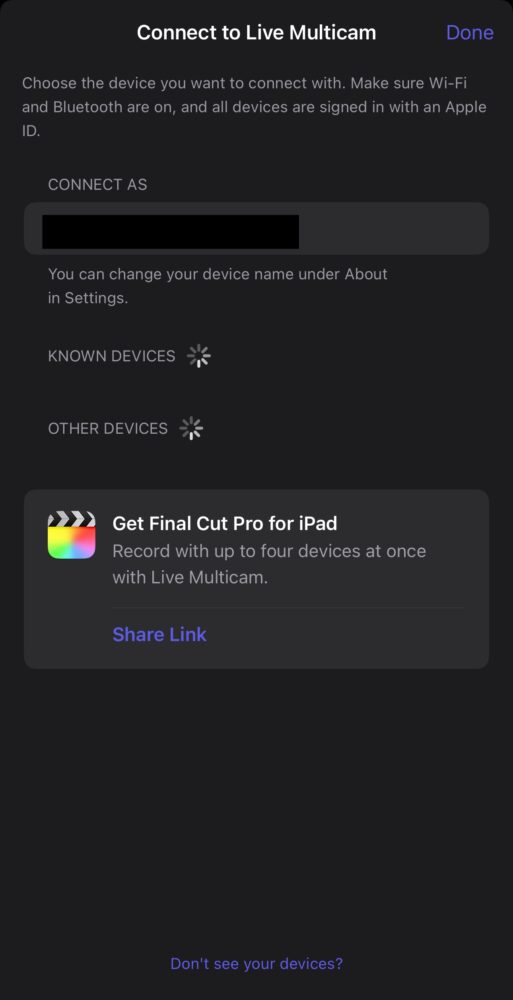
Final Thoughts: A Freemium App with Potential
Despite the limitations of the Multicam mode, I still consider Final Cut Camera to be a valuable app. The free tier offers a ton of features that casual videographers and aspiring filmmakers will appreciate. It’s a significant step up from the stock camera app, and it opens the door to a world of creative possibilities. However, it’s clear that Apple is also using this app as a gateway to their Final Cut Pro ecosystem. The Multicam feature is a powerful tool, but it requires a paid subscription.
So, the final verdict depends on your needs and budget. If you’re a casual user who just wants to improve the quality of your iPhone videos, the free tier of Final Cut Camera is a fantastic option. But if you’re a more serious videographer who’s interested in exploring multi-cam setups and advanced editing techniques, then you’ll eventually need to factor in the cost of a Final Cut Pro subscription.