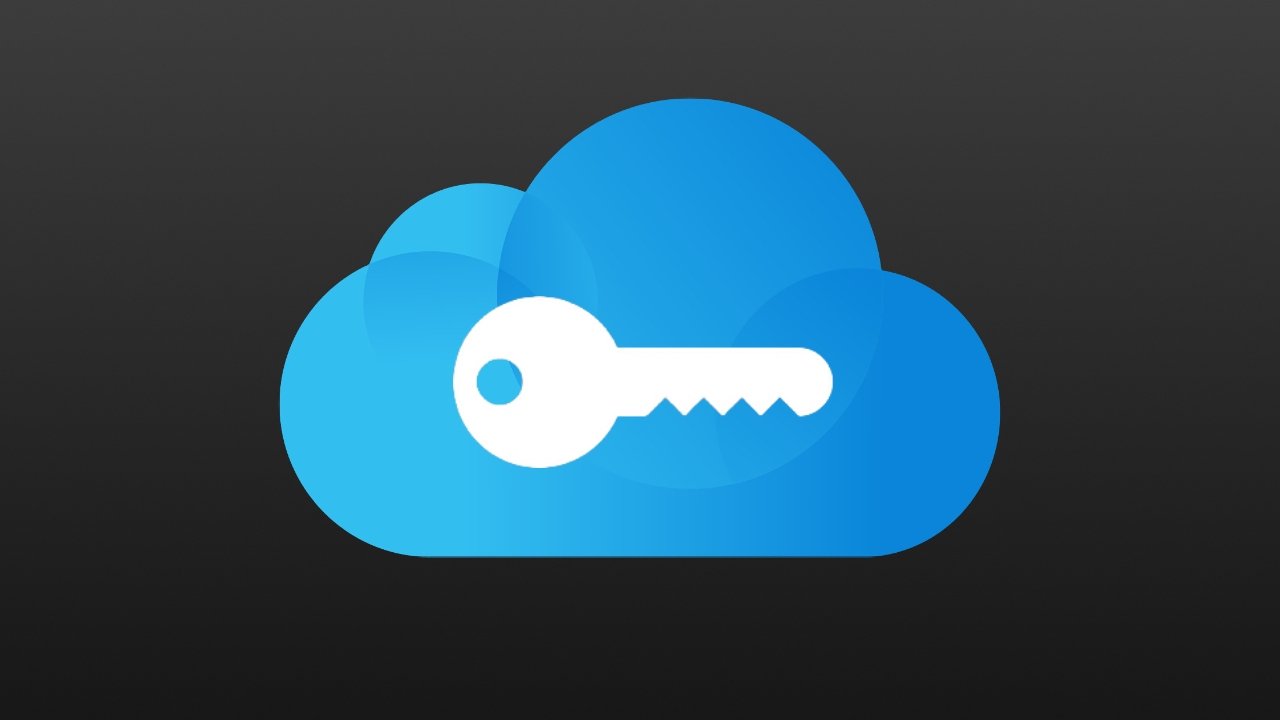Do you find yourself juggling between Apple’s ecosystem and the Chrome browser? Do you wish you could access your securely stored iCloud passwords without the hassle of switching apps or devices? The iCloud Passwords extension is your solution. This handy tool bridges the gap between iCloud Keychain and Chrome, allowing you to seamlessly autofill login credentials and manage your passwords, whether you’re on a Mac or a PC.
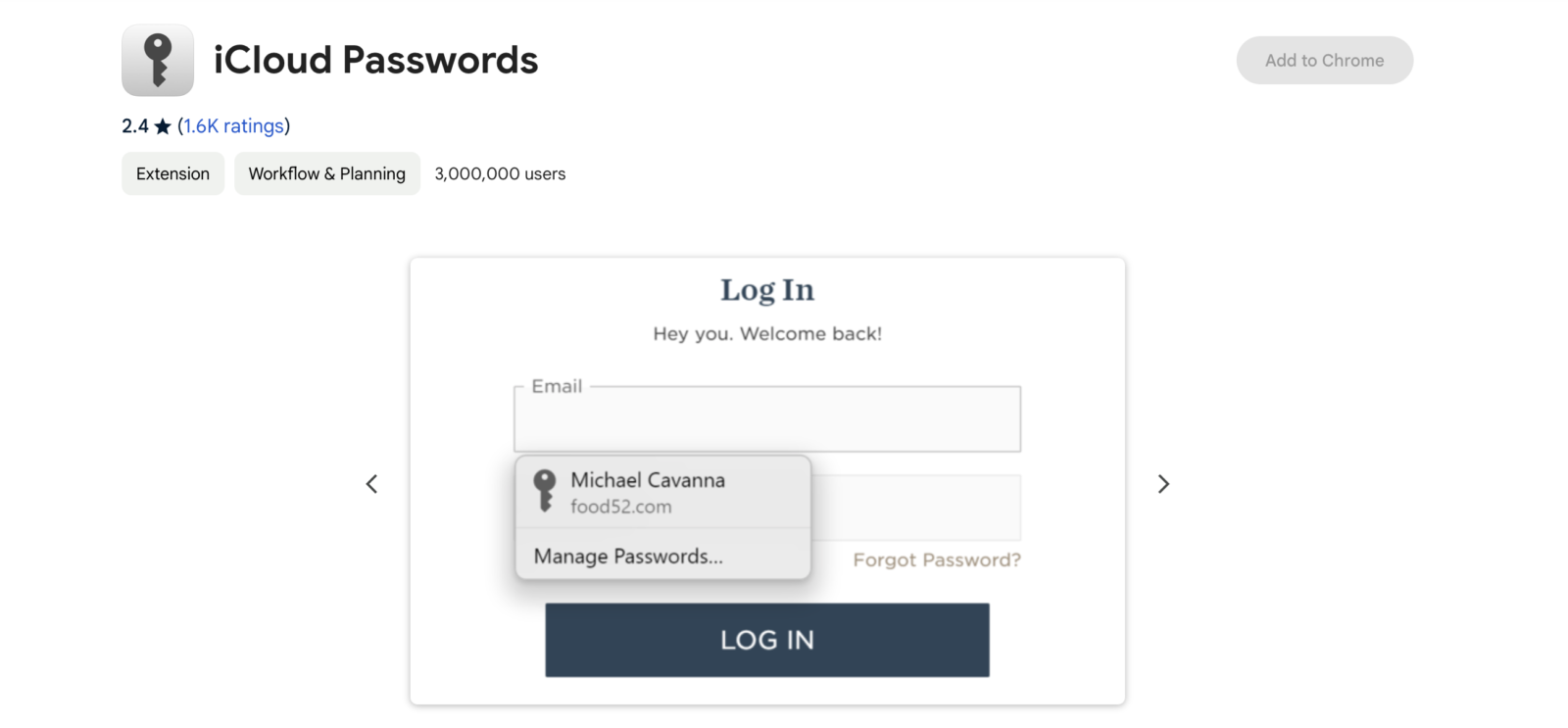
Why Use the iCloud Passwords Extension?
- Cross-Platform Convenience: Enjoy the benefits of iCloud Keychain even if Chrome is your browser of choice.
- Effortless Logins: Say goodbye to manually typing usernames and passwords. The extension autofills your login details with a single click.
- Enhanced Security: Benefit from Apple’s robust security infrastructure, including two-factor authentication, to protect your sensitive information.
- QR Code Support: Generate verification codes instantly by right-clicking on QR codes.
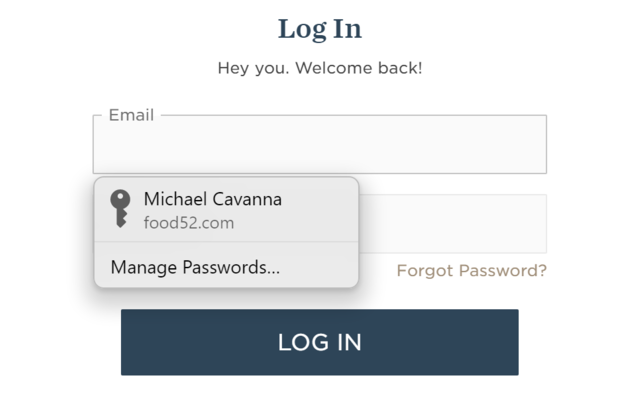
Step-by-Step Installation and Setup Guide:
- Acquire the Extension: Head over to the Chrome Web Store and search for “iCloud Passwords.” It should be the first extension suggested. Click “Add to Chrome” to install it.
- Platform-Specific Setup:
- Mac Users:
- Launch the Extension: Click on the newly added iCloud Passwords extension icon in your Chrome toolbar.
- Retrieve Verification Code: Open the Passwords app on your Mac. A unique six-digit verification code will appear.
- Enter the Code: Type the code into the extension prompt in Chrome.
- Windows Users:
- Install iCloud for Windows: Download and install the iCloud for Windows app from Apple’s website.
- Enable iCloud Passwords: Sign in to your Apple account within the iCloud for Windows app. Ensure that “Passwords” is selected in the list of features to sync with your PC.
- Launch the Extension: Click on the iCloud Passwords extension icon in your Chrome toolbar.
- Access the Code: Open the iCloud Passwords for Windows app. You may need to authenticate with your Windows Hello PIN to view the code.
- Enter the Code: Type the code into the extension prompt in Chrome.
- Mac Users:
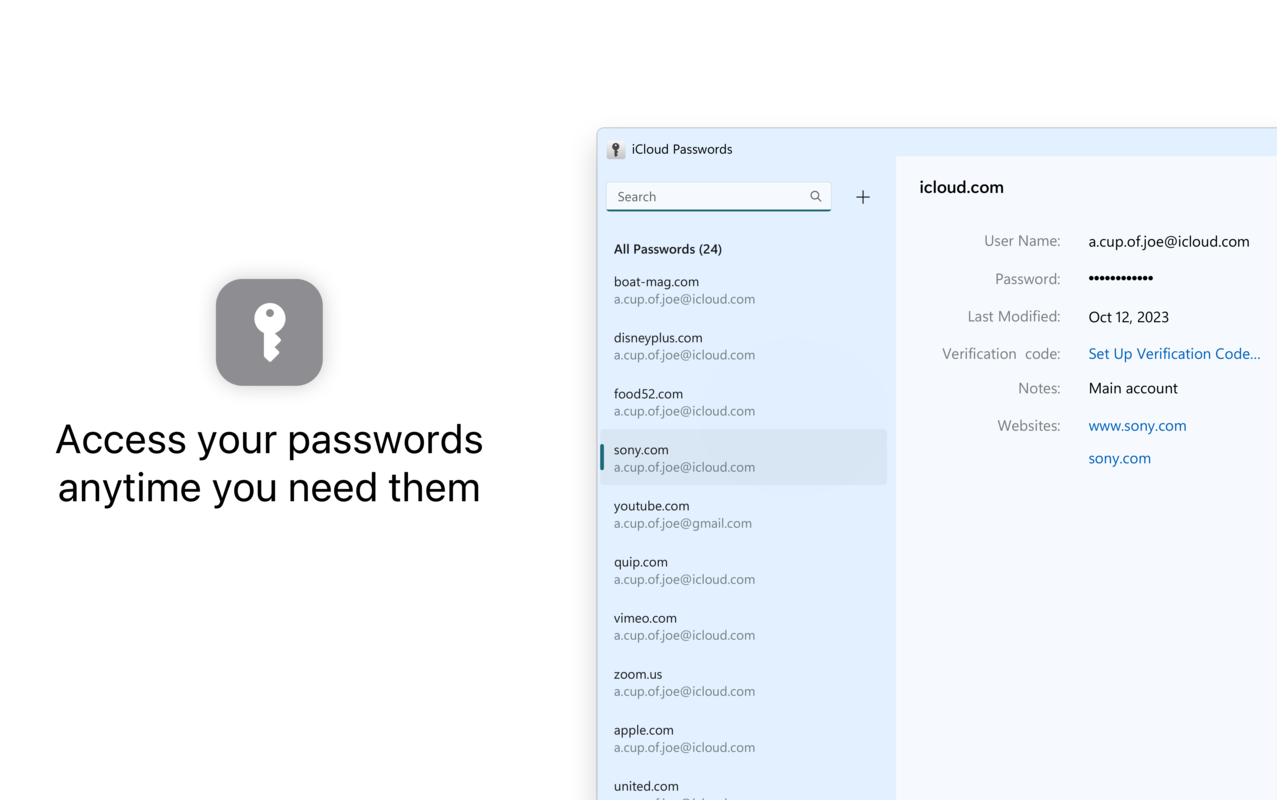
Important Note: A fresh verification code is required each time you launch Chrome. This ensures that only you can access your passwords, even if someone else has access to your computer.
Mastering the Extension:
- Autofill Like a Pro: When you encounter a login field on a website, simply click on it. The extension will automatically pop up and suggest relevant login credentials from your iCloud Keychain. If you have multiple accounts for that site, they will all be displayed. Select the desired account, and the extension will fill in your username and password.
- Authentication for Added Security: Mac users will need to authenticate the autofill action using their Mac’s password or Touch ID, just like in Safari. Windows users, however, can enjoy seamless autofill without additional authentication.
- Effortless Password Management:
- Updating Passwords: Any changes you make to your passwords in Chrome will be automatically synced with your iCloud Keychain.
- Accessing the Passwords App: To view, edit, or delete passwords, you can quickly access the Passwords app (Mac) or the iCloud Passwords for Windows app by clicking on the extension and selecting “Manage Passwords.”
- Shared Groups: If you’re using shared password groups, remember that you can only add, edit, or delete credentials from an iPhone, iPad, or Mac, not from the Chrome extension.
Navigating the Limitations:
While the iCloud Passwords extension offers significant convenience, it does have a couple of minor drawbacks:
- Separate App for Full Control: For comprehensive password management, you’ll still need to rely on the dedicated Passwords app or the iCloud Passwords for Windows app.
- Frequent Code Entry: Entering a verification code every time you launch Chrome can be slightly tedious, especially if you frequently close and reopen your browser.
Final Verdict:
Despite these minor limitations, the iCloud Passwords extension is a must-have for Apple users who prefer the Chrome browser. It seamlessly integrates iCloud Keychain with Chrome, providing a secure and efficient way to manage and autofill your passwords across your devices.