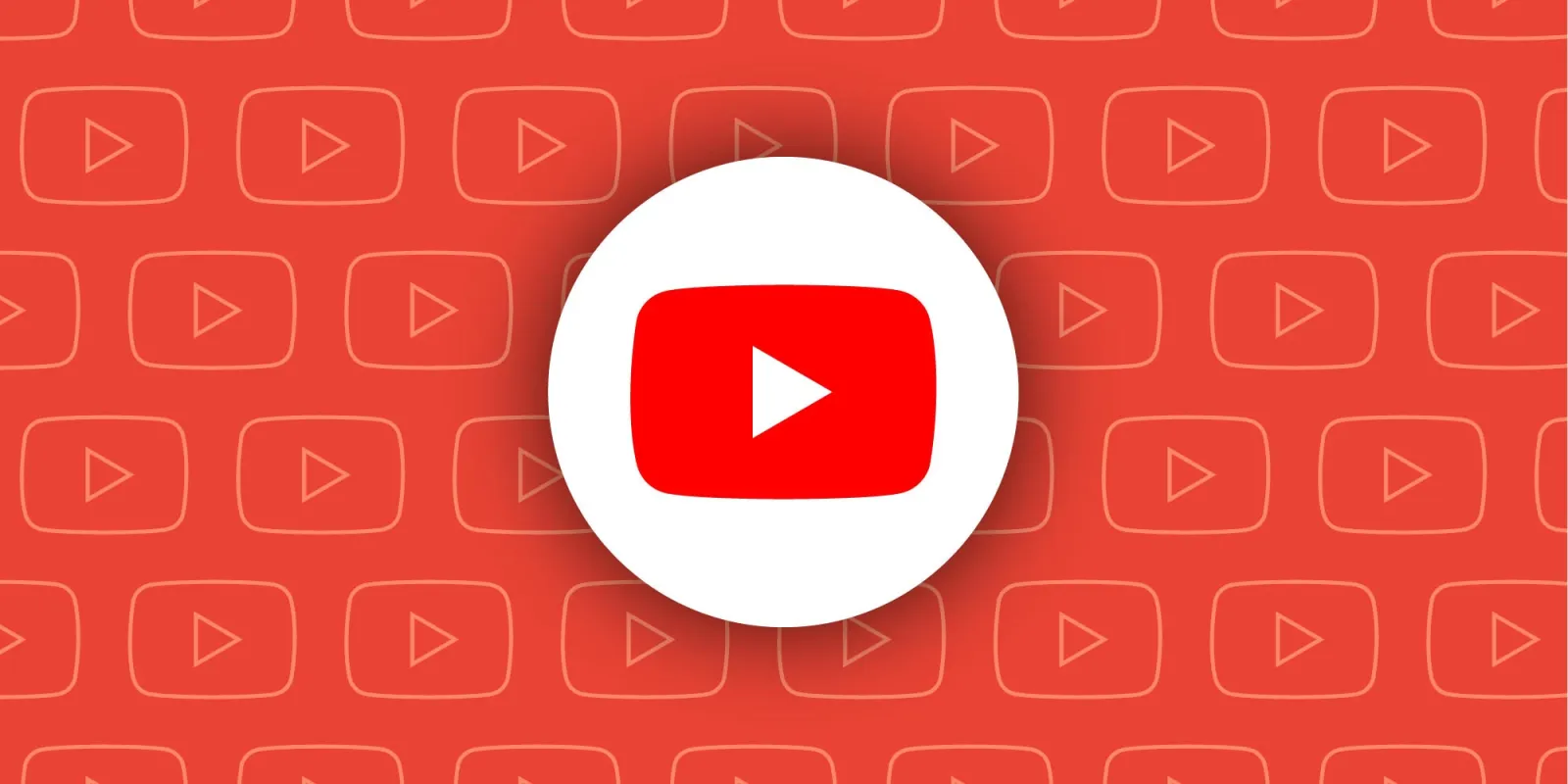Ever been in a situation where your iPhone’s notifications just won’t quit? Whether it’s an important meeting, a movie date, or simply a much-needed digital detox, knowing how to temporarily mute your phone is essential. iOS offers two main ways to achieve this: Silent Mode and Do Not Disturb. Let’s explore these options and learn when to use each one.
Silent Mode: The Quick and Easy Mute
The most straightforward method for silencing your iPhone is the physical toggle switch located above the volume buttons on the left side. Flip the switch down, and your phone will hush all incoming calls and notifications. A confirmation pop-up or a message in the Dynamic Island will let you know Silent Mode is active.
Note that on the iPhone 15, the traditional toggle switch has been replaced with the Action button. Press and hold this button until you feel haptic feedback to activate Silent Mode.
Remember: Silent Mode only mutes sounds; your phone will still vibrate and light up for incoming calls and texts.
Do Not Disturb: Complete Peace and Quiet
If you crave absolute silence and darkness, Do Not Disturb is your answer. When enabled, your iPhone will remain silent and its screen will stay off, with a few exceptions and customizations you can control.
There are two ways to activate Do Not Disturb:
- Control Center: Swipe down from the upper-right corner (iPhone X or newer) or up from the bottom edge (iPhone SE and iPhone 8 or earlier) to access the Control Center. Tap the crescent moon icon to turn on Do Not Disturb.
- Settings: Navigate to Settings > Focus > Do Not Disturb.
Focus Modes: Customizable Control
Do Not Disturb is part of the broader Focus system, allowing you to create custom modes for different scenarios and times of day. For instance, you can set up a Work Focus to block distracting apps and only allow notifications from work-related ones. Or, create a Personal Focus to receive calls exclusively from family members. The Sleep Focus is ideal for silencing all notifications at bedtime.
Fine-Tune Your Silence
Within Do Not Disturb, you can further customize:
- Allowed Callers: Choose between Everyone, Allowed People Only, Favorites, or Contacts Only.
- Repeated Calls: Enable this to allow a second call from the same person within 3 minutes to ring through, ensuring you don’t miss urgent calls.
Choosing the Right Mode: Silent vs. Do Not Disturb
The key difference lies in how completely you want to silence your phone. If you need to mute sounds but still want to see notifications and calls coming in, Silent Mode is sufficient. However, if you want to block all distractions and prevent your screen from lighting up, Do Not Disturb is the better choice.
Do Not Disturb is particularly useful in public settings like cinemas, classrooms, or places of worship, where a suddenly illuminated screen can be disruptive. It’s also a great way to resist the urge to check your phone every time a notification pops up, promoting greater focus and mindfulness.
Choose the mode that best suits your needs, and enjoy the peace and quiet!