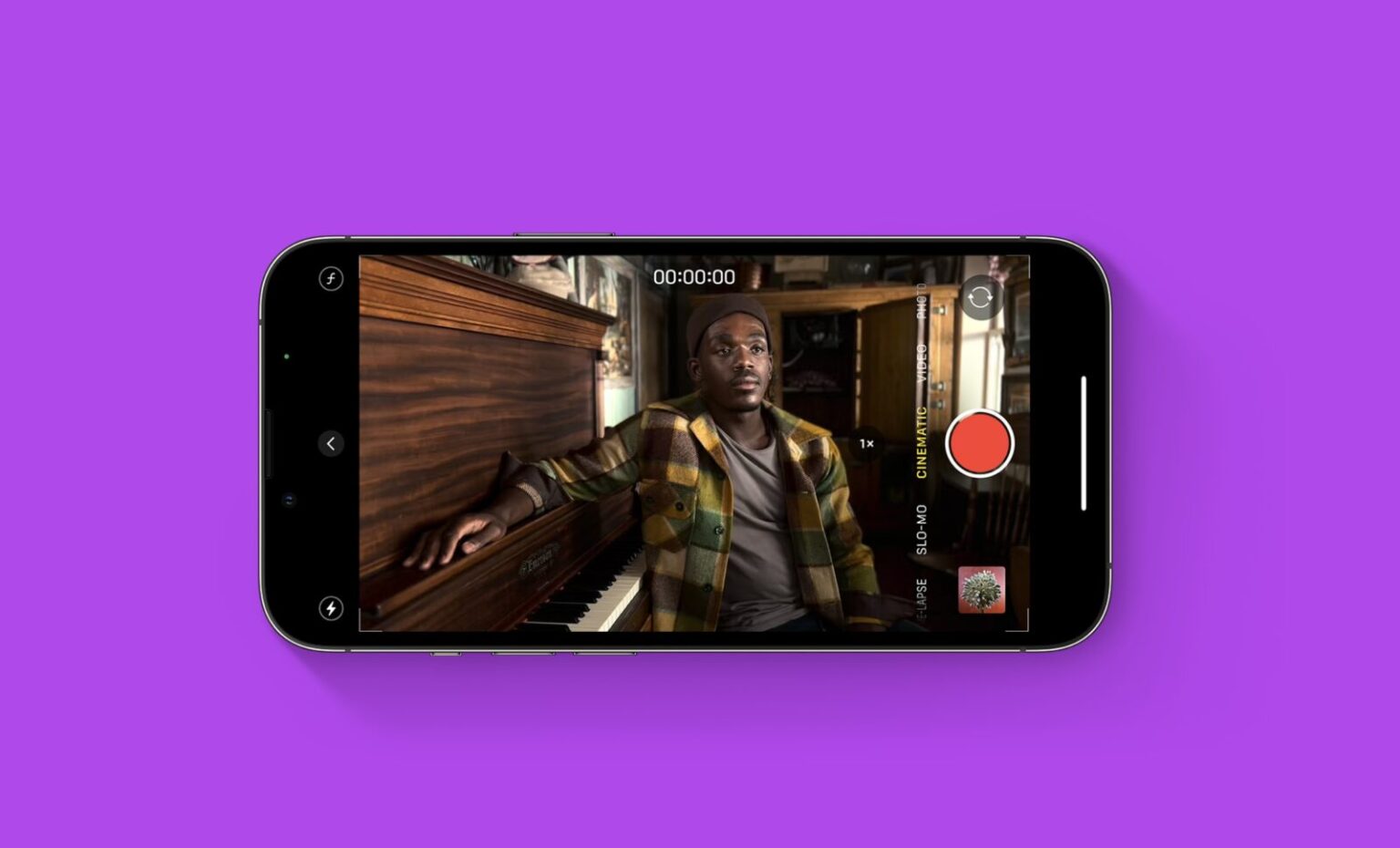Tired of flat, phone-quality videos? Yearning to add that Hollywood depth-of-field magic to your iPhone clips? Look no further than Cinematic mode, the game-changing feature on the iPhone 15 Pro Max. This tool lets you capture stunning, professional-looking videos with smooth focus transitions and beautiful background blur, all on your trusty smartphone. But where do you start? Don’t worry, aspiring Spielberg! This comprehensive guide will walk you through everything you need to know about using Cinematic mode, from mastering focus and depth of field to editing your masterpiece for maximum impact. Get ready to ditch the shaky snaps and unlock the director within – your cinematic journey starts now!
Before you start:
- Make sure your iPhone 15 Pro Max is running iOS 16 or later.
- Cinematic mode is available in 1080p HD at 24 fps, 30 fps, or 60 fps, or in 4K HDR at 24 fps or 30 fps.
Open the Camera app:
- Swipe right from the lock screen or launch the Camera app from your home screen.
Switch to Cinematic mode:
- Swipe the shooting mode selector at the bottom of the screen until you see Cinematic.
Compose your shot:
- Frame your subject(s) within the camera viewfinder. Keep in mind that Cinematic mode works best with two or three people in the frame.
Focus and adjust depth of field:
- A yellow focus box will appear around the subject that the camera is currently focusing on. You can tap to manually focus on a different subject.
- The depth of field effect, or the amount of background blur, is automatically adjusted based on the distance between your subject(s) and the background. You can also adjust the depth of field effect manually by dragging the f-number slider on the left side of the screen.
Start recording:
- Tap the red record button to start recording your video.
- As you record, the focus will automatically shift between subjects as they move in and out of the frame. You can also manually tap on a subject to change the focus.
End recording:
- Tap the red record button again to stop recording.
Edit your Cinematic mode video:
- After you record a Cinematic mode video, you can edit it to adjust the focus points and depth of field effect. To do this, open the Photos app, select your Cinematic mode video, and then tap Edit.
- Tap the Cinematic button at the bottom of the screen.
- Tap on a subject in the video to adjust the focus point for that moment. You can also drag the f-number slider to adjust the depth of field effect.
- When you’re finished editing, tap Done.
Here are some additional tips for using Cinematic mode:
- Use good lighting. Cinematic mode works best in well-lit environments.
- Keep your iPhone stable. Cinematic mode can be sensitive to movement, so try to hold your iPhone still or use a tripod.
- Pay attention to the background. The background blur in Cinematic mode can be a great way to draw attention to your subject(s), but make sure that the background isn’t too busy or distracting.
- Experiment with different focus transitions. Cinematic mode can create smooth and natural-looking focus transitions between subjects. Try tapping on different subjects to see how the focus shifts.