Creating an Android app can be an incredibly rewarding journey, even for beginners! Here’s a breakdown of the steps to get you started:
1. Preparation Stage
- Define Your Idea: Start with a clear vision for your app. What problem will it solve? Why would someone use it? Clearly defining your idea helps guide the entire development process.
- Familiarize Yourself with Basics: While not strictly essential to start, a basic understanding of coding concepts and object-oriented programming will be very helpful in understanding how Android development works.
- Gather Resources: There are many excellent online resources specifically for Android development:
- Android Developers Website: (https://developer.android.com/)
- Udacity: (https://www.udacity.com/)
- Coursera: (https://www.coursera.org/)
- YouTube Tutorials: Search for beginner-focused tutorials.
2. Choose Your Development Environment
- Android Studio: This is the official Integrated Development Environment (IDE) for Android app development and is free to download. It includes a code editor, design tools, a simulator, and more.
- Programming Languages:
3. Dive into the Fundamentals
- Familiarize Yourself with Kotlin/Java: Learn fundamental programming concepts such as variables, functions, data types, loops, and object-oriented programming principles.
- Android Basics: Understand core components of Android apps such as:
- Activities: Represent individual screens in your app.
- Layouts: Define the visual structure of your UI using XML.
- Views: Interface elements like buttons, text fields, images, etc.
- Intents: Used for communication between different app components.
4. Build a Simple App
Start by creating a simple project. Ideas include a calculator, a unit converter, or a note-taking app. Building a basic project lets you solidify your understanding of the concepts you learn.
5. User Interface (UI) Design
- XML Basics: Android heavily uses XML to define the layout of your app’s interface.
- Design Principles: Focus on creating a user-friendly and visually appealing interface for your app. Consider design guidelines like Google’s Material Design.
6. App Development and Adding Functionality
- Connect UI and Code: Learn how to interact with your UI elements from your code and make your app interactive and responsive to user input.
- Data Storage: Explore options like SQLite databases, Shared Preferences, or cloud-based solutions to store and manage data within your app.
- Testing: Use the built-in emulator in Android Studio or test your app on actual Android devices for a realistic experience. Test thoroughly to catch issues.
7. Publishing to the Google Play Store
- Developer Account: You’ll need a Google Play Developer account (https://play.google.com/console/) (annual fee applies).
- App Guidelines: Thoroughly review Google Play’s guidelines to ensure your app meets their standards.
- Preparing and Submitting: Follow the provided instructions in the Google Play Console to package your app for submission.
Additional Tips
- Start Simple: Don’t get intimidated by complex projects initially. Start with small apps and gradually increase the scope.
- Online Communities: Connect with other beginners in Android development forums for help and support.
- Patience is Key: Learning to code takes dedication. Stay consistent and celebrate your progress!